How to change or enable/disable in computer- Windows
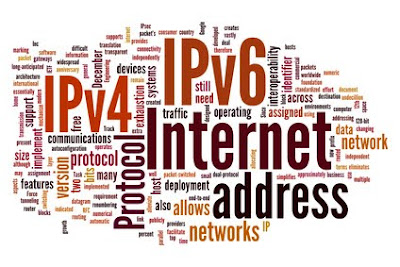
IPv4
and IPv6 are nothing but internet protocol (IP) and known as Internet
Protocol Version 4 (IPv4) and Internet Protocol Version 6 (IPv6). These
days most of the systems have IPv6 enabled as IPv6 is capable to handle
more network traffic than IPv4. IPv6 was developed by Internet
Engineering Task Force (IETF) to overcome on the issues with IPv4. IPv4
and IPv6 also provides the System address and location of the system on
network.
Sometimes
we need to test few applications in IPv4 as well as in IPv6 enabled
computers to confirm our newly developed applications are working fine
in both the systems which have IPv4 or IPv6 or both are enabled. If the
application runs fine in IPv4, not necessarily runs as expected in IPv6
and vice versa. To perform this task if the system already have IPv4
enabled we can change the setting and could enable IPv6. Similarly we
can switch from IPv6 to IPv4.
Follow the steps mentioned below to enable or disable IPv4 and IPv6 in Windows machine:
1) Click on Start and the click on Control Panel.
2) Click on Network and Internet.
3) Click on Network and Sharing Center.
4) Click on Change adapter settings shown on left side on the screen.
5) If you are connected with LAN (Local Area Network) then right click on Local Area Connection. If you are connected with Wireless then right click on Wireless Network Connection.
6) Click on Properties. It might could ask you to enter password. Please enter your system password and click OK.
7) Once you click on Properties it will open Network Properties Window like this-
By default
either IPv4 or IPv6 or both will be enabled. Here IPv4 is enabled.On
this properties window you can select or deselect the checkbox of IPv4
or IPv6 to enable or disable.
8) Select
the desired option and click on OK will enable or disable the IPv4 or
IPv6 settings for your network based on the option that you have
selected.
Hope this will help you to change or switch IPv4 and IPv6 in your system.
How to change or enable/disable in computer- Windows
 Reviewed by
Technology Support
on
6:46:00 PM
Rating:
Reviewed by
Technology Support
on
6:46:00 PM
Rating:
 Reviewed by
Technology Support
on
6:46:00 PM
Rating:
Reviewed by
Technology Support
on
6:46:00 PM
Rating:








No comments :