Using your built-in camera
Using your built-in camera
Some Macs and Apple displays include a built-in FaceTime HD Camera. You can use this camera to make video calls with FaceTime, take photos with Photo Booth, or capture live video with apps like iMovie and QuickTime Player.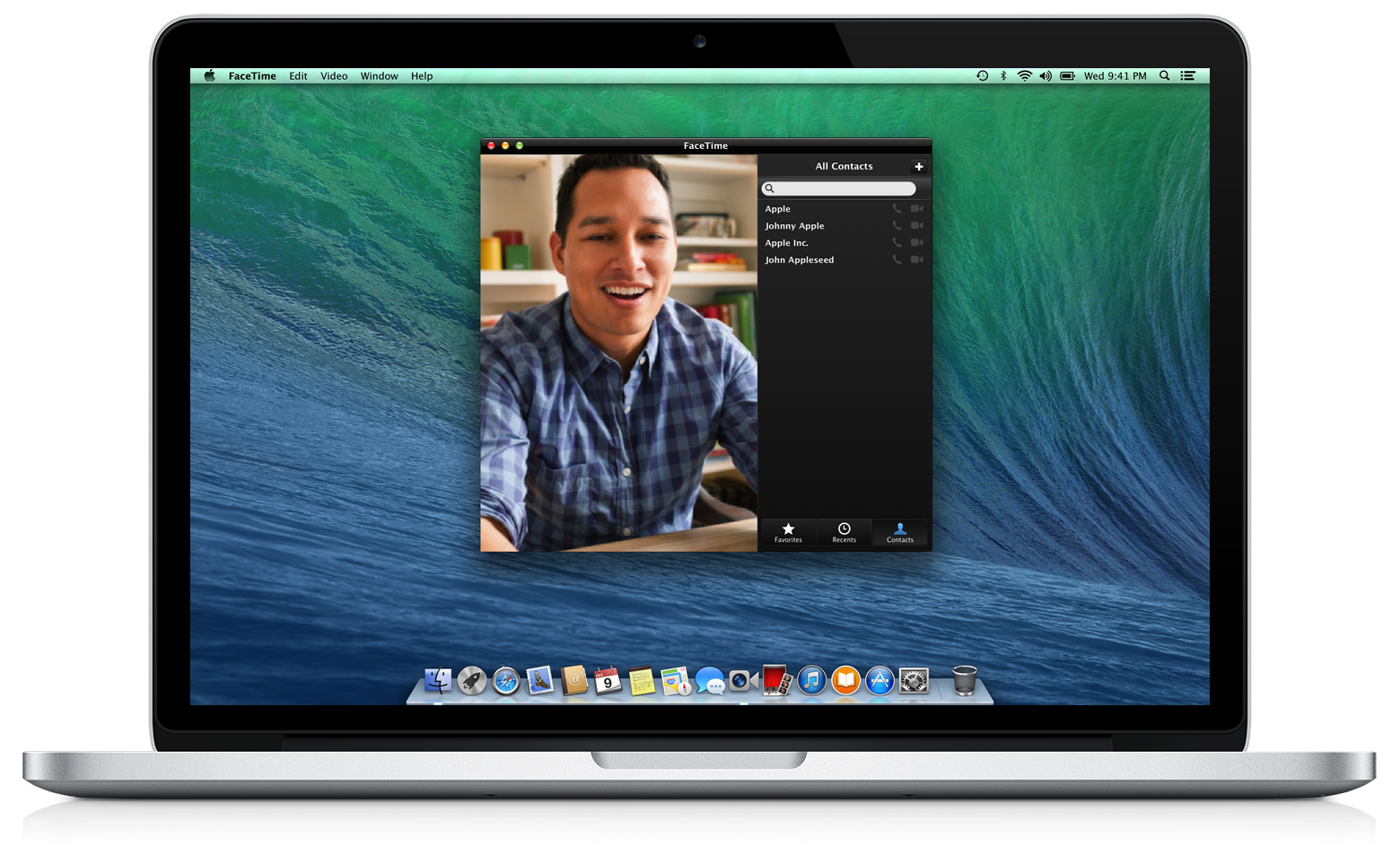
Using an external camera
You can also use an external camera with your apps. Use the steps below to import photos or capture video from a connected device like a still camera, a camcorder, or your iPhone, iPad or iPod.Importing photos
If you use an external camera or device to capture photos, you can import these images to your Mac using iPhoto, Image Capture and other apps. Check to see if your device includes a USB port or another way to connect it to your Mac. If your device uses removable media (like an SD card), you can also insert this card into a card reader connected to your Mac to import its images. Many Mac models include a built-in SD card reader.Use iPhoto to import, view, and edit your pictures
iPhoto makes it easy to import your camera's photos to your Mac.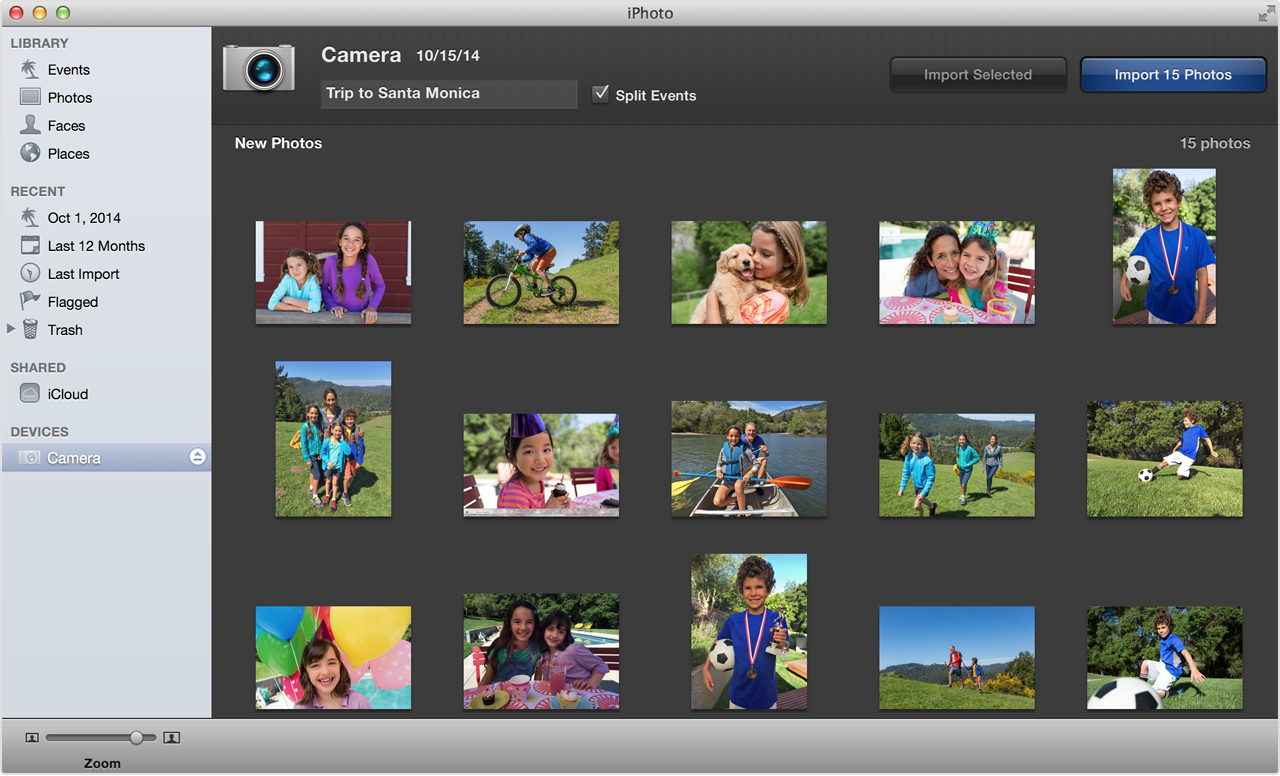
Make sure you have the latest iPhoto and OS X updates installed by using Software Update. If you don't have iPhoto installed, you can download it from the Mac App Store. Use these steps to import your photos into iPhoto:
iPhoto also imports some types of movies from devices. You can view these movies within iPhoto. You can also view and edit these movies using iMovie, QuickTime Player and other apps. If your movies aren't imported from your device using iPhoto, see the section on Importing Movies later in this article for more options.
Import images from your camera using Image Capture
You can also use Image Capture to copy images from your camera to your Mac.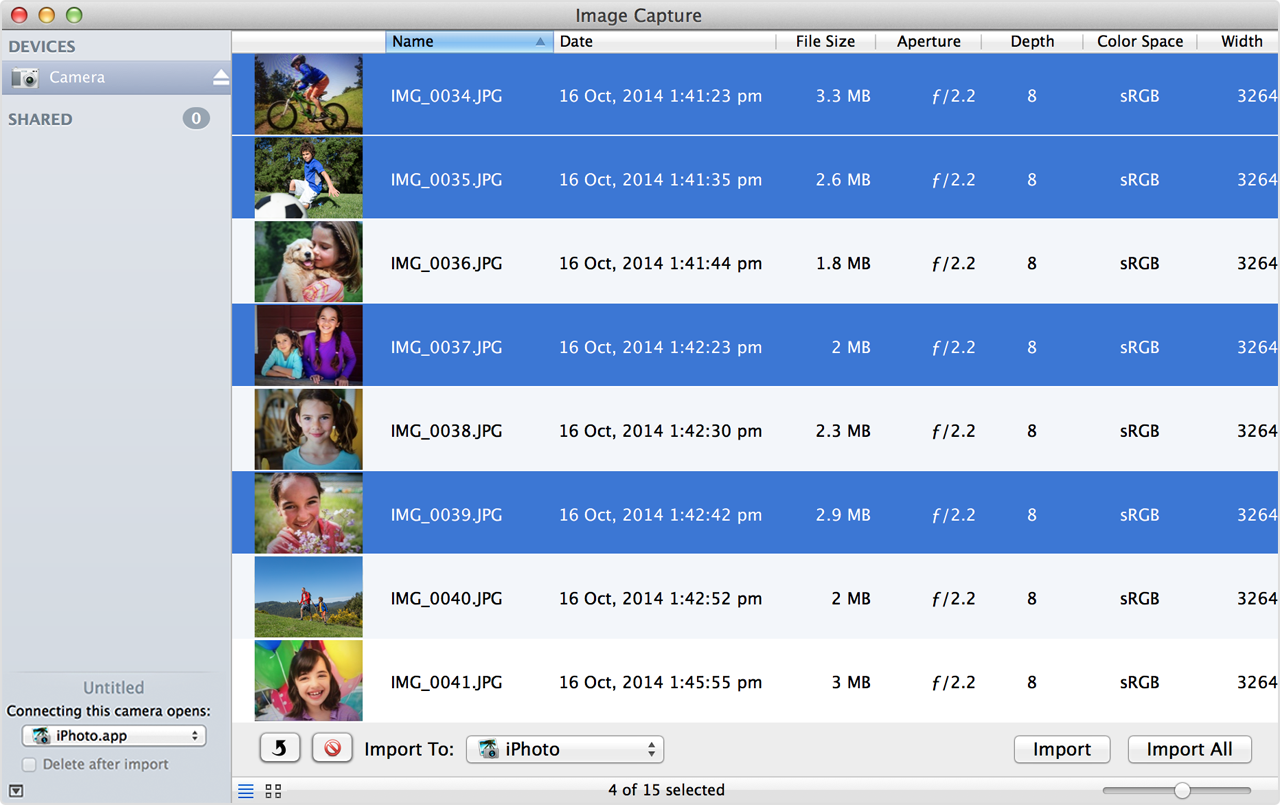
Image Capture is included in the Applications folder in OS X. Use these steps to import your images using Image Capture:
Once you've imported your photos using iPhoto or Image Capture, you can add them to documents in apps like Pages or Keynote. Or share them using email or chat.
Importing movies
If your device records movies, look to see if the device includes a Thunderbolt, FireWire or USB connection or cable you can use to connect it to your Mac. If your camera records to disc or tape, make sure the media you want to import is inserted in your camera. If your device records to a removable card, you can insert the card into a card reader connected to your Mac to import its movies.If you're using a video camera that also takes photos, the USB connection on your device might only be designed for importing still images. If you can't import your video using USB, check to see if there is a FireWire (sometimes called iLink) or Thunderbolt connection on your camera as well. Some USB devices might require additional software to be recognized by your Mac. Check the documentation that came with your device for more information.
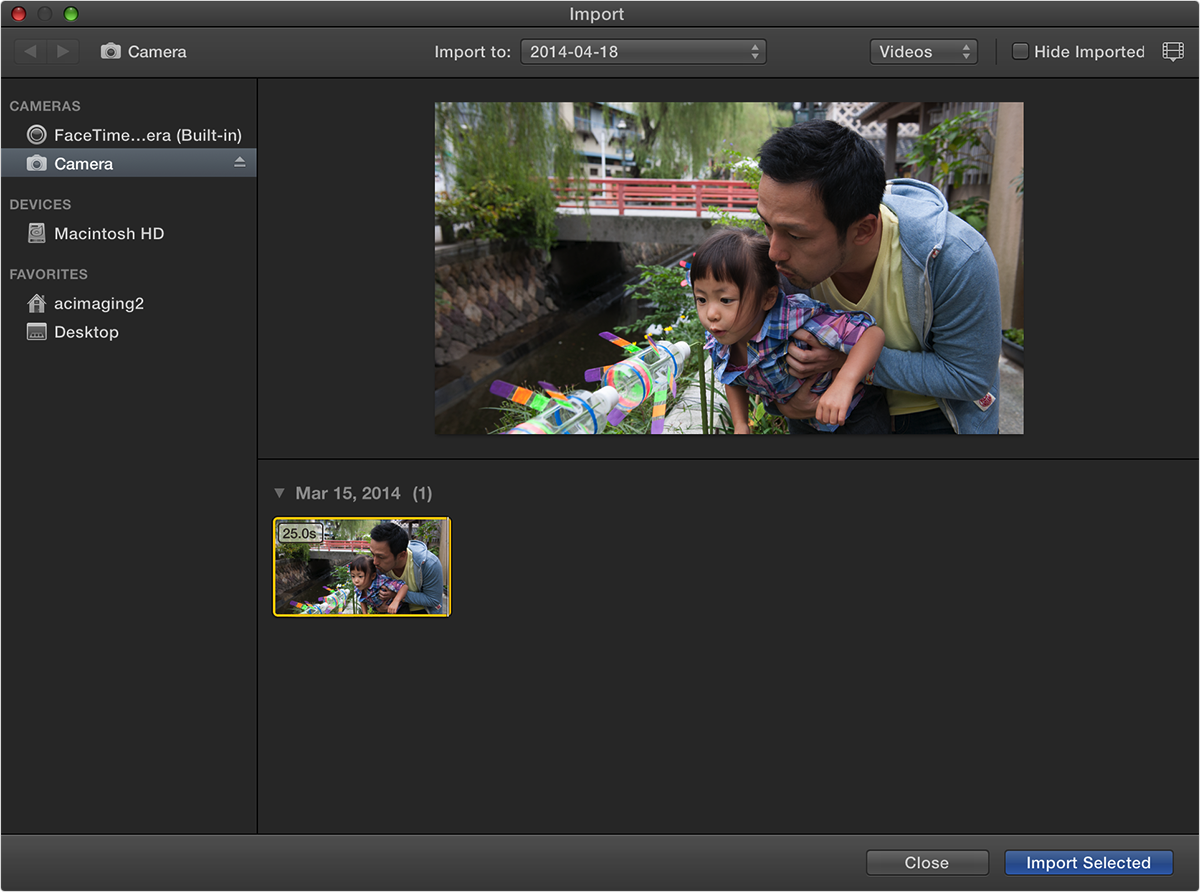
Once you connect your device or media card, you can use iMovie to import your camera footage using these steps:
Using your built-in camera
![Using your built-in camera]() Reviewed by
Technology Support
on
6:38:00 PM
Rating:
Reviewed by
Technology Support
on
6:38:00 PM
Rating:









No comments :